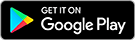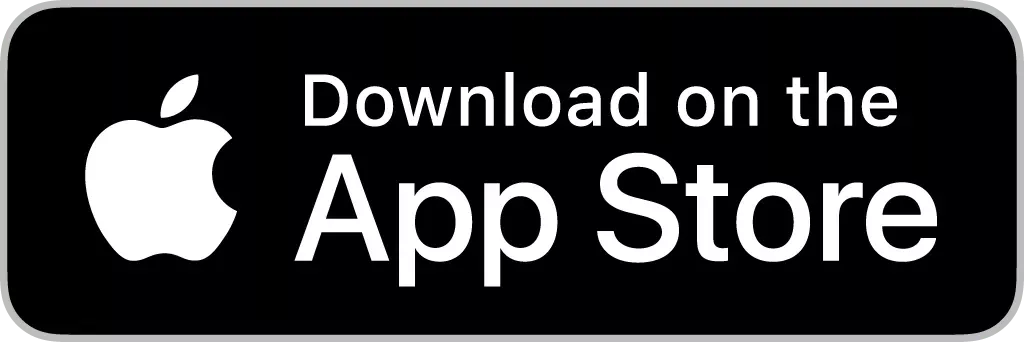Following a quick
and free registration process at www.solarweb.com,
owners of a Fronius product can select an attractive warranty model, depending
on their region, that perfectly matches their individual requirements.
Every GEN24 has a
verification code (V.Code) in addition to the serial number. The V.Code is
intended to avoid possible mix-ups or misuse during product registration. You
can find both numbers on the name plate of the inverter. They are mainly
required for product registration and to add the system to Solar.web. Detailed instructions for
product registration can be found here.
Please note: Available warranty options vary by region.
Warranty & Firmware Updates
The inverter firmware must be regularly updated in order to ensure smooth operation of the photovoltaic system. Ongoing inverter software updates not only guarantee a low failure rate and better serviceability of the device, they also ensure optimal system performance.
Regular firmware updates of the Fronius GEN24 inverters are therefore a prerequisite to ensure full validity of the Fronius warranty.
For further information on updating your inverter, please refer to Firmware & Software.

 مصر
مصر  الأردن
الأردن  الكويت
الكويت  لبنان
لبنان  سلطنة عمان
سلطنة عمان  دولة قطر
دولة قطر  المملكة العربية السعودية
المملكة العربية السعودية  South Africa
South Africa  الإمارات العربية المتحدة
الإمارات العربية المتحدة  Australia
Australia  中國
中國  香港
香港  India
India  日本
日本  대한민국
대한민국  新加坡
新加坡  ประเทศไทย
ประเทศไทย  Österreich
Österreich  Česká republika
Česká republika  Danmark
Danmark  Eesti
Eesti  Finland
Finland  France
France  Deutschland
Deutschland  Ελλάδα
Ελλάδα  Italia
Italia  Magyarország
Magyarország  Nederland
Nederland  Norge
Norge  Polska
Polska  Portugal
Portugal  Schweiz
Schweiz  Slovensko
Slovensko  Slovenija
Slovenija  España
España  Sverige
Sverige  Türkiye
Türkiye  Україна
Україна  United Kingdom
United Kingdom  Argentina
Argentina  Brasil
Brasil  Canada
Canada  Chile
Chile  Colombia
Colombia  Costa Rica
Costa Rica  Ecuador
Ecuador  México
México  Panama
Panama  Peru
Peru  Uruquay
Uruquay  USA
USA  Venezuela
Venezuela 













 Fronius International GmbH
Fronius International GmbH