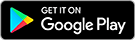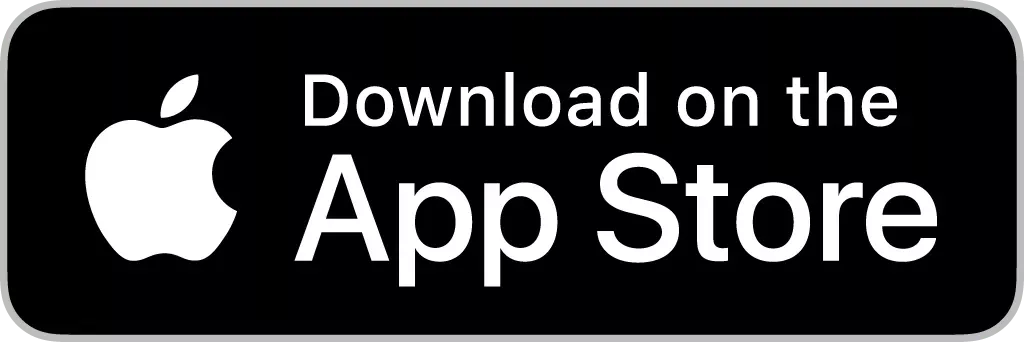The Fronius Verto has 4 MPP trackers with 2 inputs each. Module strings of identical length can either be split between the two inputs of an MPP tracker or merged before that and connected to just one input. Please pay attention to the maximum permissible currents per MPP tracker (IDC max, MPPT) and per input (IDC max, string) specified in the data sheet.
The maximum usable input currents IDC max, MPPT and IDC max, string specified in the data sheet may be exceeded without violating the manufacturer's warranty. If these are exceeded, it should be noted that the inverter actively limits the current to the specified value. Accordingly, slight yield losses are to be expected.
The maximum short-circuit current of the module strings must not exceed the values specified in the data sheet for each MPP tracker (Isc pv, MPPT), for each string (Isc pv, string) and for the total short-circuit current (Isc pv, inverter), otherwise the device may be damaged!

 مصر
مصر  الأردن
الأردن  الكويت
الكويت  لبنان
لبنان  سلطنة عمان
سلطنة عمان  دولة قطر
دولة قطر  المملكة العربية السعودية
المملكة العربية السعودية  South Africa
South Africa  الإمارات العربية المتحدة
الإمارات العربية المتحدة  Australia
Australia  中國
中國  香港
香港  India
India  日本
日本  대한민국
대한민국  新加坡
新加坡  ประเทศไทย
ประเทศไทย  Österreich
Österreich  Česká republika
Česká republika  Danmark
Danmark  Eesti
Eesti  Finland
Finland  France
France  Deutschland
Deutschland  Ελλάδα
Ελλάδα  Italia
Italia  Magyarország
Magyarország  Nederland
Nederland  Norge
Norge  Polska
Polska  Portugal
Portugal  Schweiz
Schweiz  Slovensko
Slovensko  Slovenija
Slovenija  España
España  Sverige
Sverige  Türkiye
Türkiye  Україна
Україна  United Kingdom
United Kingdom  Argentina
Argentina  Brasil
Brasil  Canada
Canada  Chile
Chile  Colombia
Colombia  Costa Rica
Costa Rica  Ecuador
Ecuador  México
México  Panama
Panama  Peru
Peru  Uruquay
Uruquay  USA
USA  Venezuela
Venezuela 













 Fronius International GmbH
Fronius International GmbH